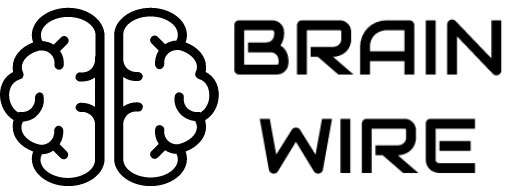Three Common 3D Printer Issues (and How to Fix Them)
Common 3D Printer Issues
To fix common 3D printer issues related to clogged nozzles, warping, and layer shifting without any hassle, you can follow the solutions to each problem. With these fixes, you can save time and money on repairs or replacements. Stay ahead of the game by knowing how to take care of your printer to avoid these common problems.
Clogged Nozzles
Clogged nozzles are a common headache for 3D printer users. Dirt, dust, and other particles build up, causing these blockages to stop the printer from working.
To keep the nozzle clear, it’s essential to keep the printer clean. A dust cover should be used when it’s not in use. Also, retract the filament, lift the extruder cover, and remove any dirt from around the nozzle.
High-quality filaments can help reduce blockages and make the prints look better. Lowering the printing speed may also help.
Remember to follow the manufacturer’s instructions and carry out their suggested maintenance. This will help stop clogged nozzles and also improve 3D printing efficiency!
Getting a 3D printer to work is like trying to unclog a blocked drain – it’s tricky, but so rewarding when it works!
Causes of Clogged Nozzles
Nozzle clogs are a common problem for 3D printer users. This often leads to bad prints and failed prints. To combat this, it’s essential to understand the causes.
Printing at the wrong temperature can be the cause. Too low and the plastic won’t melt, leading to blockages. Too high and too much molten plastic builds up and clogs the nozzle.
Using low-quality filaments with debris or impurities can also lead to blockages. These objects stop the filament melting evenly, causing clumps.
If nozzles are not cleaned regularly, leftover plastic called filament buildup accumulates and hardens. This restricts the flow, resulting in a clog.
To avoid clogging:
- Print at correct temperatures.
- Use quality filaments.
- Clean nozzles with air or special tools.
These suggestions make sure the filament melts correctly, with no blockages or impurities. This reduces build-up and gives the printer a longer life. And who needs golf when you can spend hours unclogging a 3D printer nozzle?
Fixing Clogged Nozzles
Got a clogged nozzle? Most 3D printer users have faced this issue. Here’s how to fix it without professional help:
- Check for lumpy extrusions. Turn off the printer and let it cool.
- Take off the nozzle and heat it gently with a blow dryer. Use a pin or needle to remove leftover plastic.
- Reassemble the nozzle and run a test print. Success! You fixed your clog.
Prevention is better than cure. Keep your printer clean and use high-quality filament. A Harvard School study suggests cleaning internal and external parts of your printer for best results.
Warping
To prevent warping, it is key to use a heated print bed and guarantee the filament sticks firmly to the surface. Though, if warping continues, a brim may help. It adds extra material around the base of the object while printing, increasing adhesion and stability.
Another good technique is to raise the print bed temperature for better bonding between layers. As well, slow down the cooling fan speed to control the cooling rate of each layer, so they can stick together correctly.
In short, these measures help reduce warping effects. They provide a strong base for prints and ensure adhesion of each layer. Implementing these solutions can help you get high-quality prints without distortion or warping issues.
Causes of Warping
Warping is a common issue for 3D printers, which can drastically affect print quality and accuracy. Here’s a look at possible causes:
| Cause | Description |
| Printing temperature too high | Rapid cooling comes from this, leading to warping. |
| Poor Bed Adhesion | If it’s not strong enough, warping may occur. |
| Printing Speed too fast | Too much force between layers can result in warping. |
Plus, inferior filament quality or overheated extrusion heads can cause warping, too. So, banish warping nightmares with these tips:
- Lower the printing temperature: This helps to regulate the extrusion process.
- Choose appropriate filament types: Low thermal expansion prevents warping.
- Add a heated bed: It creates a consistent temperature throughout the build platform, increasing bed adhesion with your model.
By following these measures and being aware of possible warping sources, you can get great prints quickly and efficiently!
Fixing Warping
Warping can be a pain when 3D printing. But don’t worry – it’s easy to fix! To get your print back in shape, follow these four steps:
- Level the printer bed using a spirit level.
- Clean the bed with rubbing alcohol before each print.
- Use a raft or brim for extra adhesion.
- Adjust the temperature settings if needed.
Plus, there’s more you can do. Avoid air currents, raise the chamber temp, and add support structures. For even better prints, use smaller nozzles, keep them within reasonable sizes, and make sure the filaments stay dry. Follow these tips, and you’ll be warping-free!
Layer Shifting
Are you a 3D printing enthusiast? If so, you may have encountered ‘Layer Shifting’. This occurs when the layers of a 3D object don’t align. It results in a distorted, uneven final product.
To prevent this, make sure all your printer components are properly fitted and bolts are tight. Look for loose belts or pulleys and make them firm. Regularly clean and lubricate your printer.
Adjust the speed settings of your printer too. Too high a speed can lead to stepper motors losing their position, causing layer shifting. So, make sure your printer is at optimal print speed settings.
A Reddit user once had an issue with layer shifting. He was trying to print moving tank tracks, but halfway through the project he discovered he had loose rail screws on his printer’s y-axis guides. After tightening the screws, he could finish his project. This shows just how important it is to keep your 3D printer well maintained!
Add a unique twist to your prints with layer shifting: why have a plain, flat print when it can be uneven?
Causes of Layer Shifting
Layer shifting is a common problem with 3D printing. We’ll chat about what causes it and how it affects print quality.
Here’s a table of the causes and solutions:
| Causes | Solutions |
|---|---|
| Loose belts or pulleys | Tighten them |
| Overheating | Slow down print speed or lower temperature |
| Electrical interference | Arrange wires neatly |
| Incorrect slicer settings | Check g-code and adjust |
| Misaligned axes | Re-level bed and realign axes |
Layer shifting makes printing slower and results aren’t great. But, with a few tweaks to your printer settings, you can easily fix it.
Back in the day, layer shifting was a huge issue for 3D printing. People didn’t know where to start troubleshooting. But, over time, we’ve developed ways to manage this issue.
Fixing Layer Shifting
Layer shifting is a common issue in 3D printing. This results in an uneven or skewed finish. To prevent this, there are four steps:
- Check Belts. They must be tight and aligned with the pulley. The print bed should not be loose.
- Adjust Stepper Drivers. Overheating causes layer skipping.
- Change Acceleration & Jerk Settings. This decreases speed during rapid movements.
- Lubricate Moving Parts. Oil the rods periodically to reduce friction.
Cool the printer after each job. Don’t overtighten screws or bolts.
For optimal quality, upgrade belts, bearings, or get a direct drive extruder. This prevents layer shifting and improves printing. Otherwise, you might end up fixing more than printing!
Troubleshooting Tips and Tricks
To troubleshoot common issues with your 3D printer, follow these tips and tricks in preparing the print bed, tweaking print settings, and upgrading printer components. These sub-sections will provide solutions to the most common problems that arise during the 3D printing process, so you can minimize errors and maximize print quality.
Preparing the Print Bed
Steps to Clean and Prepare your Printer for Optimal Printing Results:
- Clean the print surface. Use a lint-free cloth dipped in isopropyl alcohol. Scrub gently yet thoroughly to remove any grease or dust buildup.
- Level the bed. Adjust the screws under each corner until you feel resistance against moving paper underneath the nozzle.
- Adhere the build plate. Choose between blue tape, glue stick, hairspray, adhesives, etc. Ensure projects adhere securely without slipping.
- Check for gaps. Verify there are no gaps between your build plate and hot end.
- If the hotbed gets scratched or dented, it will affect print quality. Consider keeping extra sheets as backup.
- Check your printer manual guide before attempting procedures. Update firmware routinely. Maintenance schedule is vital. Invest in higher-end filament. You can produce an array of high-quality prints at lower cost.
- Printing requires tweaking settings until you find the right match.
Tweaking Print Settings
Do you care about quality? Then change your print settings! Want to make graphics look better or text stand out? Follow these 3 steps:
- Open the printing preferences dialogue box.
- Click “Advanced Options”.
- Customize settings like resolution, paper type, and color options.
Changing print settings can make a difference in how your documents or photos look. Try different combinations until you find the best one!
Did you know? In the old days, people learned how to use printing presses. But costs were too high, so modern printers use automation.
Upgrading printer components is like putting a new motor in an old car – it may look better but still old.
Upgrading Printer Components
Printer parts have specifications that must be met for good performance. Check them before buying and installing new parts. This stops compatibility issues.
Did you know replacing ink cartridges with higher-yield models can give 50% more pages? That’s what Consumer Reports said.
Better to stop a problem than solve it. Unless you’re a pro like me!
Maintenance and Preventive Measures
To maintain your 3D printer and minimize common issues, tackle the Maintenance and Preventive Measures section of ‘3 Common 3D Printer Issues (and How to Fix Them)’ with ‘Cleaning and Lubricating the Printer’, ‘Regularly Checking Mechanical Parts’, and ‘Proper Storage of Printer Filaments’ as solutions. These sub-sections hold the key to keeping your 3D printer in good working condition while minimizing downtime due to common issues.
Cleaning and Lubricating the Printer
Maintaining your printer is crucial. Here’s how to do it:
- Turn off and cool it down.
- Remove dust with a soft-bristled brush.
- Clean the rollers with a lint-free cloth and warm water or isopropyl alcohol. Don’t use abrasive materials.
- Lubricate parts like hinges, gears, and carriages. Use lubricant recommended by your manufacturer.
- Flashlight check for paper jams or blockages.
- Reassemble and test print.
Neglecting maintenance leads to malfunctions and costly repairs. Do it periodically to keep your equipment working at its best!
Regularly Checking Mechanical Parts
Mechanical parts in machines are vital for their performance and life-span. Checking these parts regularly is a must to ensure smooth running and avoid pricey breakdowns. Consider these points when you check the mechanical parts:
- Lubrication: Make sure the moving parts, e.g. gears, chains, etc., have enough lubrication. Too much lubrication can cause wear and tear. Too little lubrication might cause friction and heat build-up.
- Belt tension: Belts can become tighter or looser due to temperature or usage. Check the tension regularly to guarantee optimal performance. Wrong tension can cause premature belt wearing out.
- Wear & tear: Check for signs of damage and wear on important parts like bearings, shafts, couplings, etc. Replacing worn-out components on time can reduce downtime and further damage.
Apart from these regular checks, cleanliness (remove debris) and keeping records of inspections (spot patterns) can increase machine life-span and detect faults quickly. Pro Tip: Hire a professional service team for regular maintenance checks to get thorough diagnostics and recommendations about preventive steps to avoid future issues. Plus, store printer filaments properly – no one wants to deal with an unravelling spool like a bad relationship!
Proper Storage of Printer Filaments.
To keep your printer filaments in tip-top condition, you must store them correctly! Improper storage can cause filaments to absorb moisture, leading to clogs and harm to your printer. To store printer filaments correctly, follow these 6 easy steps:
- Step 1: Keep printer filaments in their original packaging, especially if vacuum-sealed.
- Step 2: Place them in a clean, dry spot away from direct sun and humidity.
- Step 3: Keep the temperature between 18-24°C, as extremes can damage the material.
- Step 4: Don’t stack filaments of different types, colors or brands.
- Step 5: Put desiccants like silica gel in storage containers or bags.
- Step 6: For long-term storage, use airtight containers with vacuum-seal bags.
Avoid UV light and don’t skimp on proper storage – it may ruin your prints or worse!
Frequently Asked Questions
1. Why is my 3D print warping or lifting off the bed?
This issue is usually caused by poor bed adhesion. Ensure your build plate is clean and level, and try using a different adhesive like hairspray or glue stick. You can also try adjusting the print temperature or printing speed.
2. Why are my 3D prints coming out with stringy or messy layers?
This could be a result of a few different factors. Check your hot end temperature and ensure it is high enough to melt the filament properly. You can also try reducing the printing speed or enabling retraction to reduce stringing. It could also be a good idea to calibrate your extruder.
3. Why are my 3D prints coming out misshapen or with gaps?
This is likely due to under extrusion or over extrusion. Check that the printer is extruding the proper amount of filament by calibrating your extruder. You can also check your filament diameter and adjust the flow rate to compensate. Make sure to also check your printer settings and ensure they are appropriate for the specific material you are using.
4. How often should I clean my 3D printer?
It is a good idea to clean your 3D printer after every print or at least once a week. Regular cleaning can help prevent issues like nozzle clogs and poor bed adhesion. Use a soft cloth or brush to gently clean the build plate and other components, and use compressed air to remove any debris or dust from the machine.
5. Why is my 3D printer nozzle clogging?
Nozzle clogs are often the result of poor filament quality or improper feeding. Check that your filament diameter is consistent and that the spool is not tangled or twisted. You can also try adjusting the print temperature and retraction settings. If the issue persists, you might need to replace the nozzle.
6. How can I improve the print quality of my 3D prints?
There are a number of ways to improve print quality. Ensure your printer is properly calibrated and your filament is of high quality and consistent diameter. Experiment with different print settings, such as layer height and infill density, to find the best settings for your print. You can also consider upgrading your printer with a higher quality hot end or bed. Regular maintenance and cleaning can also help ensure the best possible print quality.